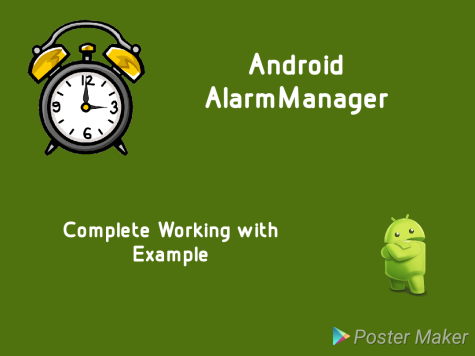Apart from the four Android components there is one more basic concept in Android which every beginner in Android Development should be aware of. The concept of Android Intent. Intents are used to request any action/operation from any android component of the same application, another application on the device. For example, consider you want to click a picture in your application. Intents enable you to simply request camera app to click a picture and deliver the picture back to your application. They basically connect Android components with each other. Android defines Intents as the following
An Intent is a messaging object you can use to request an action from another app component.
The most common use of Android Intent is to start any of the three most important components in Android- Activity, Service, BroadcastReceiver
- Activity
You can start activity by calling startActivity(Intent) and passing an intent describing the target activity - Service
Similar to Activities, Services can also be started using startService(Intent) and passing an Intent describing the Service - BroadcastReceiver
Broadcasts are also delivered using Intents. You can notify other apps of any event by sending Broadcasts from your app using sendBroadcast(Intent) and passing the Intent describing the event.
Building an Android Intent
Android Intent object is a passive data structure holding abstract description of the operation to be performed. Basically it carries information describing the operation to be performed, this information is used by the Android System to decide which Component will handle the Intent. You can even bundle data which will be used by the receiving component to perform the operation along with the Intent.
Public Constructors
- new Intent()
Create an empty intent. - new Intent(String action)
Create an intent with a given action. - new Intent(String action, Uri uri)
Create an intent with a given action and for a given data url. - new Intent(Context context, Class<?> cls)
Create an intent for a specific component. - new Intent(String action, Context packageContext, Class<?> cls)
Create an intent for a specific component with a specified action and data.
Action
This is a string which names the action to be performed. You can use this to describe the action to be performed by the Intent. Android has list of predefined actions which can be used to describe many generic operations. Such as if the purpose of the Intent is to do a web search than the Action should be ACTION_WEB_SEARCH. The action largely determines what information is bundled along with the intent object. For example if the the Intent action is ACTION_WEB_SEARCH then you will sending URL of the web page/text to do a web search along with Intent.
Action is set by calling setAction() on the Intent object as shown below
Intent intent = new Intent(); intent.setAction(Intent.ACTION_WEB_SEARCH); intent.putExtra(SearchManager.QUERY,"text_to_search"); startActivity(intent);
Category
Category is a string describing the kind of components this Intent should be handled by. This is optional information passed with an Intent which helps Android System to resolve which app component it should start. Similar to Action, Android has a predefined list of Categories which can be passed with your Intent to describe the target component. You can consider this scenario for example, if the user is viewing a web page or an e-mail and clicks on a link in the text, the Intent generated to execute that link should be passed with CATEGORY_BROWSABLE , so that only activities supporting this category will be considered as possible actions.
You can add category to your Intent by simply calling addCategory() on the Intent object as shown below
Intent browserIntent = new Intent(Intent.ACTION_VIEW, Uri.parse("http://www.google.com"));
browserIntent.addCategory(CATEGORY_BROWSABLE);
startActivity(browserIntent);
Extras
Extras are key-value pairs sent along with the Intent to send additional information to the receiving component. This extra information is in most cases required by the receiving component to perform the requested operation. You can add any value (Boolean, Integer, String, Bundle etc) along with a String key using the putExtra() API to the Intent object. For example, notice how we pass the “search query” along with ACTION_WEB_SEARCH using the putExtra() API.
Intent intent = new Intent(); intent.setAction(Intent.ACTION_WEB_SEARCH); intent.putExtra(SearchManager.QUERY,"text_to_search"); startActivity(intent);
Flag
Flags are optional information passed along with an Intent. They instruct the Android System how to launch the component receiving the intent and how to treat it after its launched. Android has a predefined list of Flags any of which can be added to an Intent object by calling addFlag() on the Intent object. For example in the code snippet below we add the flag , this ensures that the new component which receives this intent is started in a new task.
Intent intent = new Intent(Intent.ACTION_WEB_SEARCH); intent.putExtra(SearchManager.QUERY, stringBuilder.toString()); intent.addFlags(Intent.FLAG_ACTIVITY_NEW_TASK); startActivity(intent)
Data/ Type
This is to specify the URI of the data to be acted on. For example if the the Intent is for editing an Image then you can pass URI of the image by calling setData() on the Intent object. This is often used used with setType() which used to specify the type(MIME type) of data bundled with the Intent. Specifying both data and type along with the Intent will help the Android system in selecting the proper app component for it. If you want set both data and type for an Intent use setDataAndType() instead of setData() and setType() seperately because they cancel each other.
A very simple example for this would be starting an Intent to view a Image file. Here apart from setting the action as ACTION_VIEW we set the Data as the file URI and type as “image/*”. This informs Android System that file URI passed is an image and hence it selects only components which can display an image.
Intent intent = new Intent(); intent.setAction(Intent.ACTION_VIEW); Uri uri = Uri.fromFile(imageFile); intent.setDataAndType(uri, "image/*"); startActivity(intent);
Sending an Android Intent
Above we saw different kinds of information which can be bundled along with Android Intent. Based on this information Android decides which app components it should start
Explicit Intent
This is for cases where you know what your target component is. Here you directly specify the target component package/class name using the setComponent() API or use the public constructor. Android just resolves the package/ class name and directly opens the target component(if it is present on the device). This is mostly used for starting components in the same application, because you are sure that the present on the device.
For example , in the code snippet below we start an activity by just naming the activity class.
Intent intent = new Intent(getApplicationContext(), SecondActivity.class);
intent.putExtra("Value1", "Android Tutorial");
intent.putExtra("Value2", "AndroidClarified");
startActivity(intent);
Implicit Intent
Implicit Intent do not specify the target component but instead describe the operation to be performed. The operation is described with the help of setAction(), setData() and various other APIs mentioned above. Android System which receives the Intent, scans the device for all the components which can handle this Intent. If multiple components are able to handle the intent on a single device then it opens a dialog where user can select the component. Else It directly launches the selected component.
For example your application sends an Intent with ACTION_VIEW and a webpage URL, Android system will select all the browsers on the device and launch a dialog for the user to select any one browser. If only one browser is present on the device then it directly launches it.
Intent browserIntent = new Intent(Intent.ACTION_VIEW, Uri.parse("http://www.google.com"));
browserIntent.addCategory(CATEGORY_BROWSABLE);
startActivity(browserIntent);

Conclusion
This finishes the basics about Android Intent. If you liked this tutorial please share it with your friends and feel free to comment in case of any confusion.
If you want learn more about basics in Android Development read this